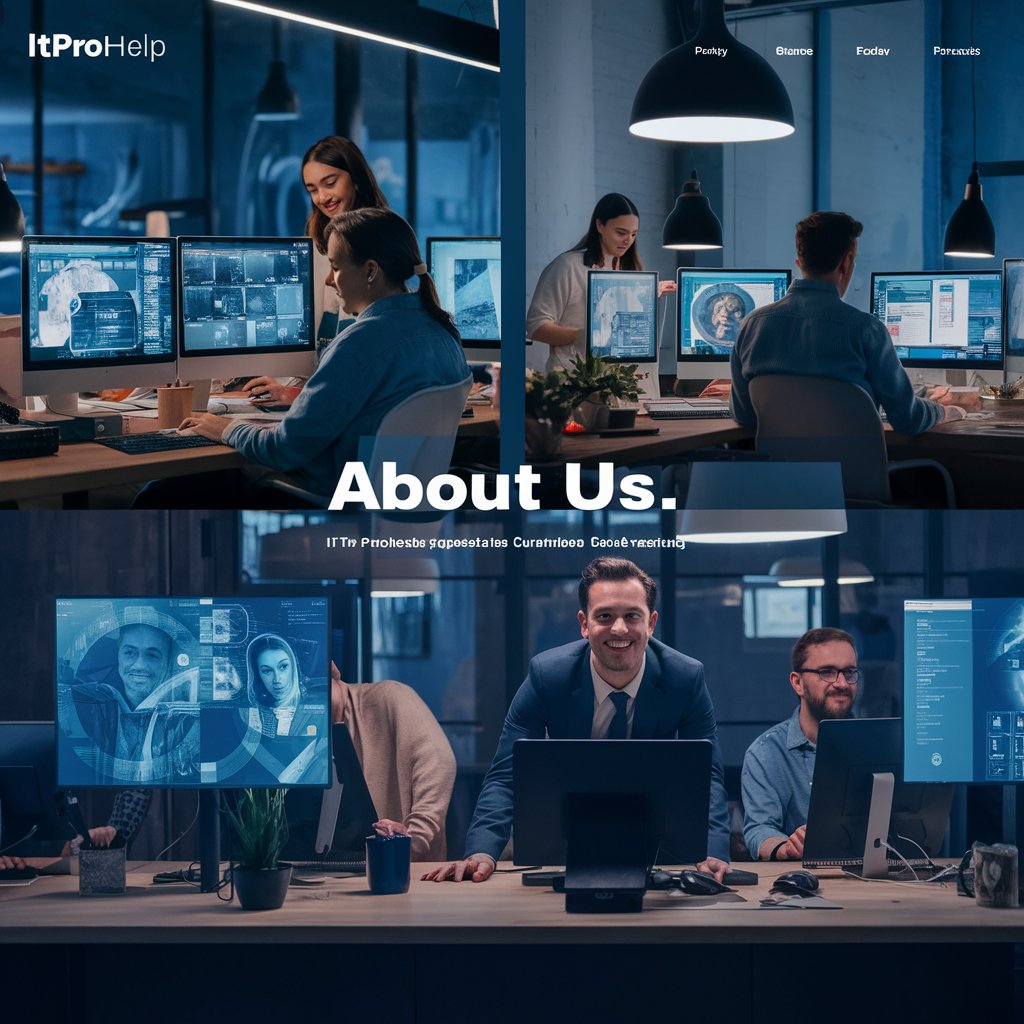
IT Support Services for Everyone
IT Support Services for Everyone
We provide flexible On-Demand and Managed IT support services focus on growing your business from a single personal computer or server to a warehouse with dozens of workstations.
We are a team of experts with technical skills and experience providing affordable, highly responsive On-Demand and Managed IT support services for small and medium businesses to optimize workforce operations, infrastructure and security trusted by a wide range of customers and industries in Naples, and we continue to expand our services to the five boroughs and more.
Our team of experts and partners collaborate to bring end-to-end flexible, reliable and efficient solutions for your IT infrastructure and business collaboration tools to boots your team productivity.
We can assist you to assess your current and future connectivity needs.
-
Global Presence875+
-
Satisfaction100%
Why Choose Us
We provide flexible On-Demand and Managed IT services focus on growing your business.
Outsourcing IT tasks to managed services with us can free your team to focus on do work that’s specific to your business
- Increase efficiency and productivity
- A full-time, complete IT department at a fraction of the cost
Make an appointment for a free tech consultation
1.239.999.3990
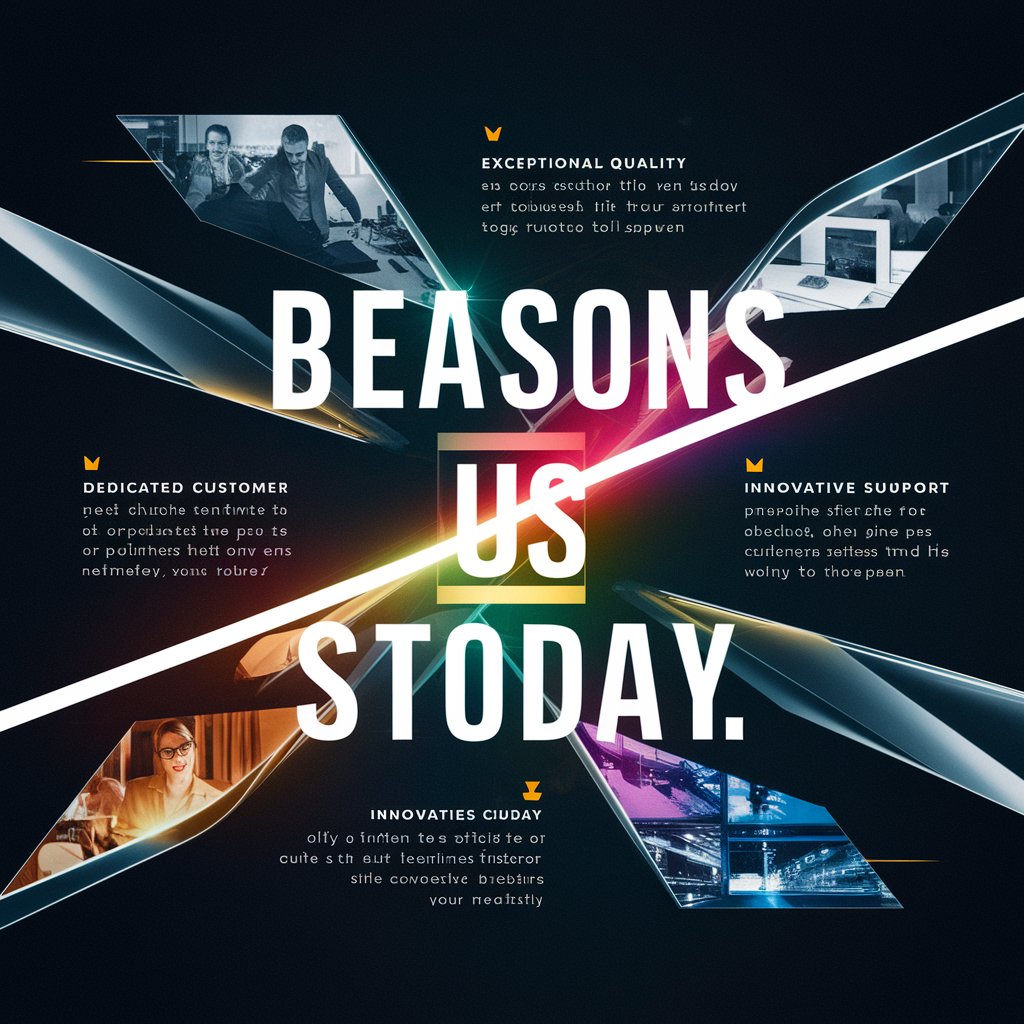

faq
Most common question about our services
My computer does not turn on, what do I do now????
First check the computer's power cord to make sure it is completely plugged into the wall socket. If you are using a plug strip, make sure it is completely plugged into the wall socket and that the power switch on the plug strip is turned on. Some plug strips also have a built in circuit breaker which usually looks like a black or red button near the power switch. Press the button to reset it and see if that solves the problem.
How do I get into my computers safe mode????
To get into the Windows 7 / 10 Safe mode, as the computer is starting up press and hold your ``F8 Key`` which should bring up the ``Windows Advanced Options Menu``. Use your arrow keys to move to ``Safe Mode`` and press your Enter key.
How do I map a network drive????
Open Microsoft Explorer. From Explorer, click the Tools drop down menu and click the option ``Map Network Drive.`` Specify the network drive or network computer as the folder. If the computer's name was hope, to map to that computer, type hope If you wished to map to a shared folder on the hope computer such as a mp3 folder, you would type hopemp3. If a different username or login is required to connect to this computer or drive it must be specified in this window before clicking the finish.